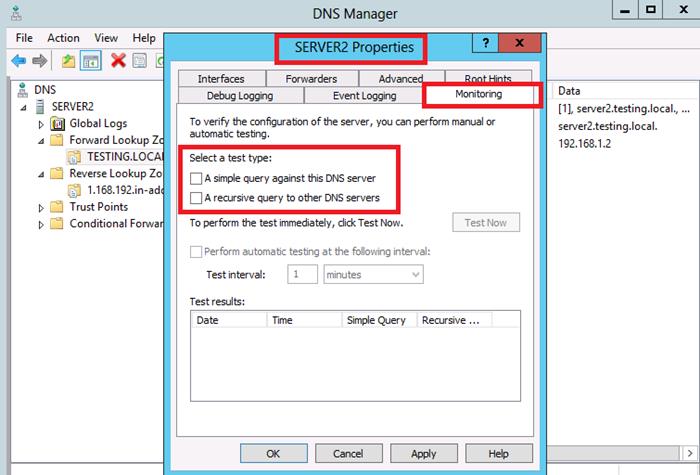Installing a DNS Server in Windows Server 2012
Introduction:DNS is a name resolution service. Public DNS services help users access internet resources such as web servers, and e-mail servers using a user friendly naming convention such as www.google.com and John.Smith@yahoo.com, rather than needing to locate these resources using their actual numeric IP address identification.
Similarly, DNS can be used within a Microsoft Windows LAN environment to help users access local resources using a user friendly Naming convention. DNS is a key service to help systems within a Windows domain locate other systems and the core services running on other systems within the LAN. A Windows Active Directory domain cannot function without the DNS service. Here we add DNS to a Windows 2012 Server unit to provide, within our LAN, the facility for locating local systems and resources using user friendly names.
Preinstallation Checks:
Before beginning, make sure that the following are complete:
- Ensure the Server Unit is fully patched with latest service packs\updates.
- Check that the server name is as required.
- Set the primary DNS suffix to what your private network domain name will be.
- Make sure the server has a fixed IP address, and that the IP information is correct for your LAN (i.e. network address, subnet mask and default gateway values).
- Check connectivity with any other units (PING).
To begin, first launch Server Manager as shown below:
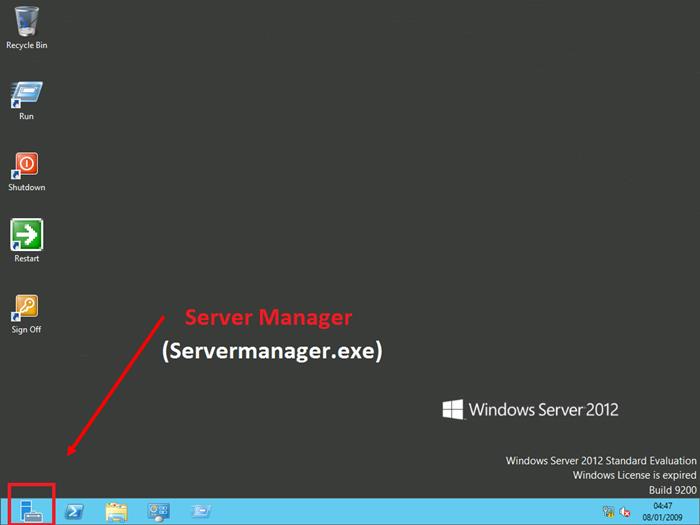
In Server Manager, first select "Add Roles and Features".

The next screen has preinstalling checks that we covered above. Click "next" which will bring up the Installation Type screen. There should be 2 options. Select "Role-based or feature-based installation" and click "Next".
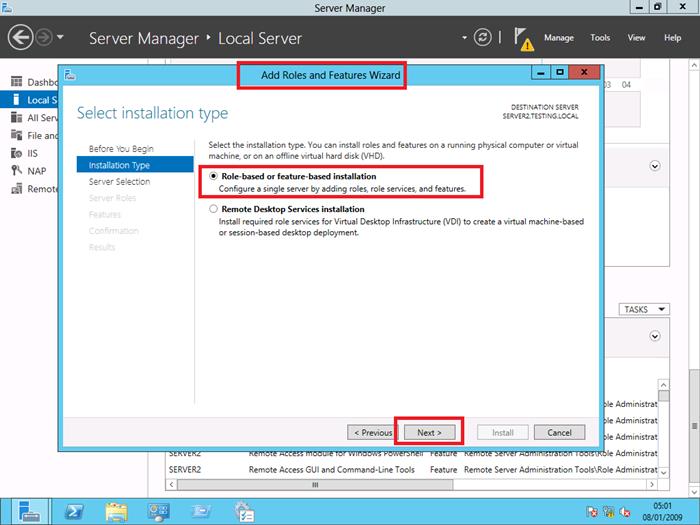
Next, select the server to install DNS onto (the local server in this scenario).
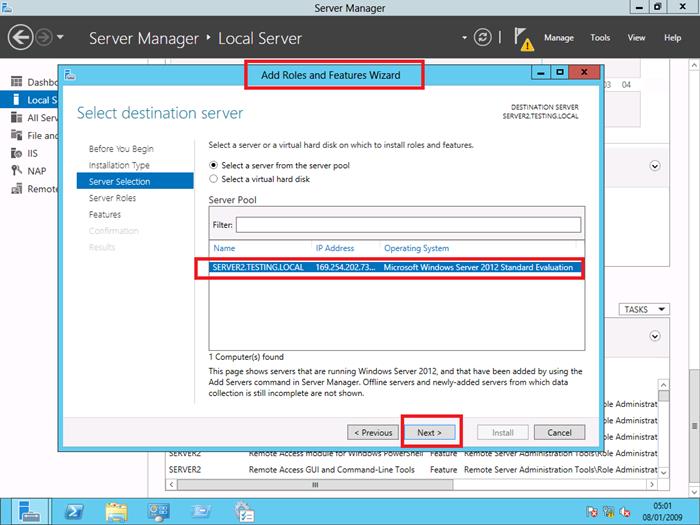
On the Server Roles screen, select "DNS Server".
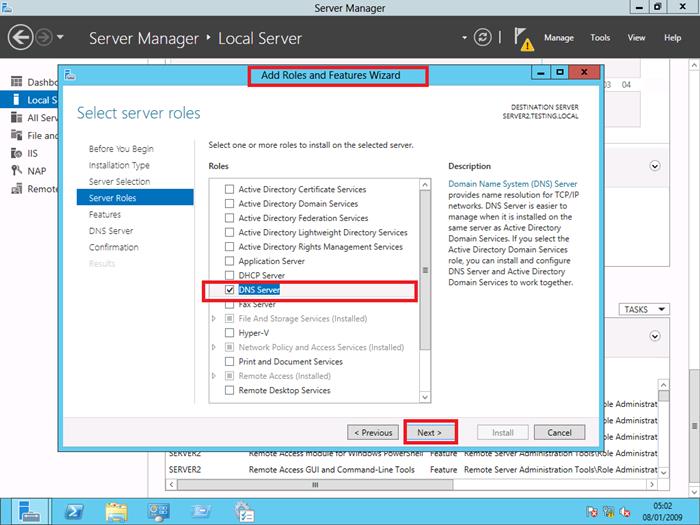
Next is a list of dependent services and features that will also be installed in order to successfully set up the DNS server. Click "Next".
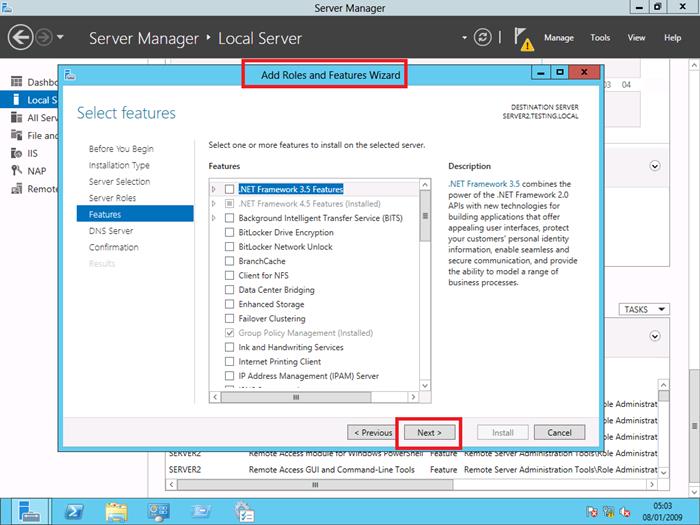
The next screen provides provides an explanation of what DNS does and the following 2 notes:
- DNS server integration with Active Directory Domain Services automatically replicates DNS data along with other Directory Service data, making it easier to manage DNS.
- Active Directory Domain Services requires a DNS server to be installed on the network. If you are installing a domain controller, you can also install the DNS Server role using Active Directory Domain Services Installation Wizard by selecting the Active Directory Domain Services role.
The DNS management console can now be accessed on the Metro start screen.
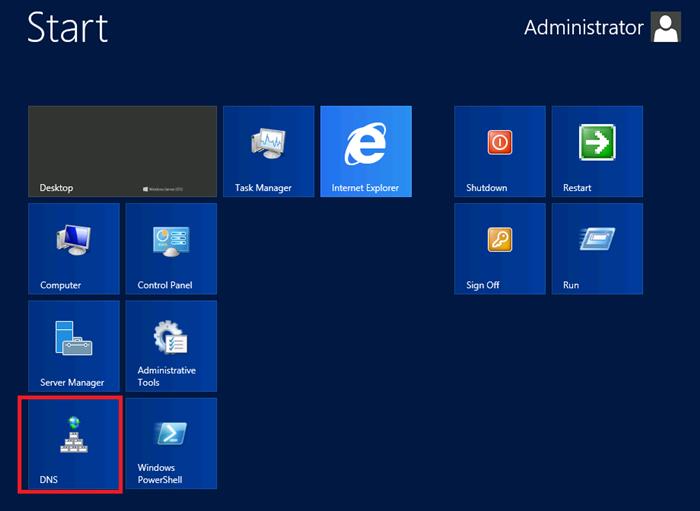
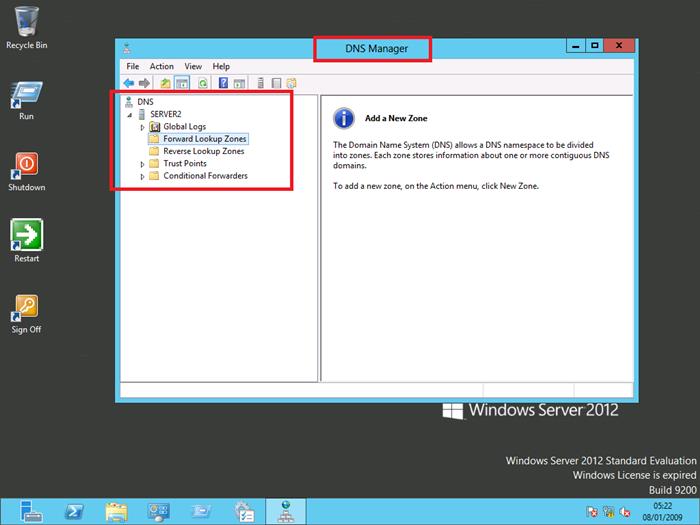
Configuring DNS Forwarding in Windows Server 2012
The act of DNS forwarding refers to the relaying of a DNS request from one server to another one when the first DNS server is unable to process the request. This is especially useful in resolving internet names to their associated IP addresses. By using a DNS forwarder, your internal DNS server passes off the act of locating an external resource (i.e. a public web site, public ftp site, public e-mail server) to a public DNS server, thereby reducing its processing load and network bandwidth. The use of forwarding is also helpful for protecting internal DNS servers from access by unauthorized internet users. It works in the following manner:- Step 1. A client issues a request for a fully qualified domain name (FQDN) on a zone for which its preferred DNS server is not authoritative (for example, an internet domain such as www.google.com).
- Step 2. The local DNS server receives this request but has zone information only for the internal local domain and checks its list of forwarders.
- Step 3. Finding the IP address of an external DNS server (such as one hosted by the company’s ISP), it forwards the request to the external server (forwarder).
- Step 4. The forwarder attempts to resolve the required FQDN. Should it not be able to resolve this FQDN, it forwards the request to another forwarder.
- Step 5. When the forwarder is able to resolve the FQDN, it returns the result to the internal DNS server by way of any intermediate forwarders, which then returns the result to the requesting client.
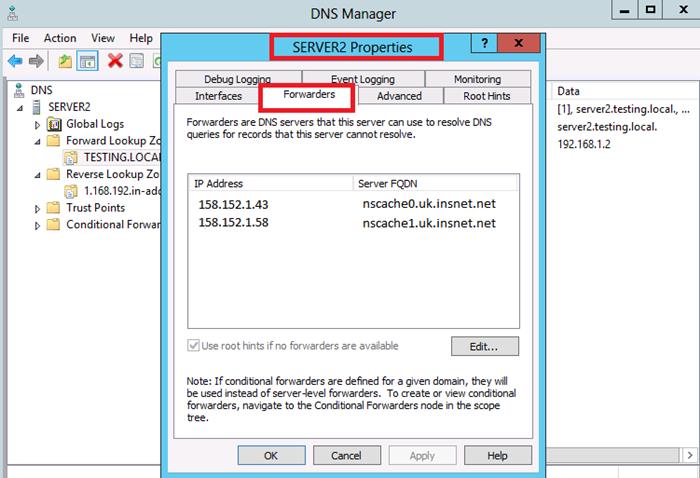
Note: Membership in the Administrators group, or equivalent, is required to configure DNS.
Whenever a DNS server is unable to resolve a name directly from its own database or with the aid of a forwarder, it sends the query to a server that is authoritative for the DNS root zone. The server must have the names and addresses of these root servers stored in its database to perform such a query. These names and addresses are known as "Root Hints", and they are stored in the cache.dns file, which is found at \%systemroot\%system32dns. This is a text file that contains NS and A records for every available root server. When you first install DNS on a server connected to the internet, it should download the latest set of root hints automatically. You can verify that this has occurred by checking the Root Hints tab of the server’s properties dialog box. You should see a series of FQDNs with their corresponding IP addresses.
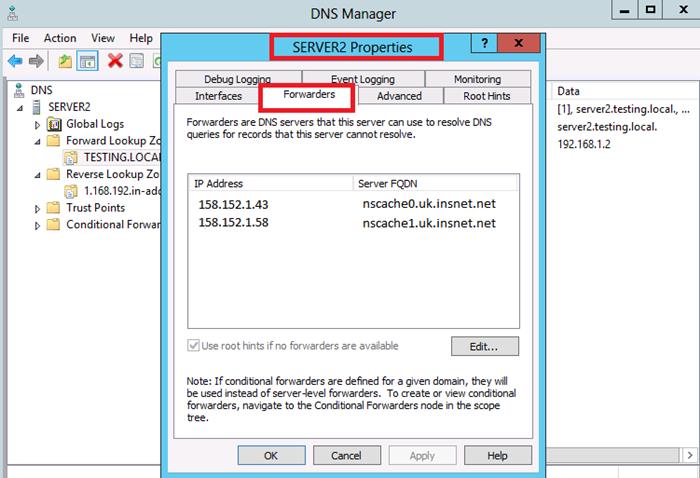
Conditional forwarding is where a specific DNS Server is entered against an IP address as the point to send DNS queries to for that particular domain name. In other words, the local DNS server will forward all the queries that it receives for names ending with that specific domain name to the conditional forwarder specified.
Once you have configured your DNS server, you can test your settings by going to the "Monitoring" tab. Here you can choose to run a query against your new DNS server, or recursive queries to other DNS servers.